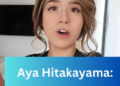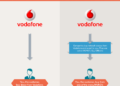In today’s digital age, your PC is essential. Whether gaming, working, or browsing, a well-functioning computer is a must. But what happens when things go wrong? For tech enthusiasts, troubleshooting PC problems is both a challenge and a learning opportunity. This guide covers common PC issues and provides step-by-step solutions to keep your machine running smoothly.
Introduction to Troubleshooting
The ability to troubleshoot PC problems is crucial for tech enthusiasts. Not only does it save you time and money, but it also enhances your understanding of how your computer works. Through this blog, you’ll learn to identify and fix common issues, making you more self-reliant and knowledgeable.
Common PC Issues
Slow Performance
One of the most frustrating problems is a slow PC. It affects your productivity and can be caused by various factors such as software bloat, insufficient RAM, or even malware.
Blue Screen Errors
The infamous “Blue Screen of Death” (BSOD) can strike fear into any user’s heart. It’s often a sign of serious hardware or software problems, but don’t worry—many BSOD errors can be resolved.
Connectivity Problems
Whether it’s Wi-Fi dropping or Ethernet issues, connectivity problems can be a real headache. These issues can stem from network configurations, outdated drivers, or even faulty hardware.
Hardware Failures
Hardware failures can derail your PC’s performance, causing downtime and frustration. Common issues include failing hard drives, malfunctioning graphics cards, and overheating components. Accurately diagnose problems by looking for unusual noises, visual glitches, or unexpected shutdowns.
Regular maintenance, like cleaning dust from fans and ensuring proper ventilation, can prevent many issues. Also, keeping backup devices and knowing your warranty services can help mitigate the impact of hardware failures. For persistent issues, consider seeking professional computer repair such as those in Sandy.
Diagnosing and Resolving Issues
Diagnosing Slow Performance
To troubleshoot slow performance, start by checking your Task Manager. Look for programs that are consuming too much CPU or memory. Disabling startup programs can also help speed things up.
- Check for Malware: Use a reliable antivirus program to scan your computer.
- Upgrade Hardware: Adding more RAM or switching to an SSD can significantly boost performance.
- Clean Up Disk: Use disk cleanup tools to remove unnecessary files.
Fixing Blue Screen Errors
When you encounter a BSOD, note the error code. This code can help you identify the problem.
- Update Drivers: Ensure all your drivers are up-to-date.
- Check for Hardware Issues: Run diagnostics to check for failing hardware.
- System Restore: If all else fails, use System Restore to revert your PC to a previous state.
Resolving Connectivity Problems
Connection issues can often be fixed with a few simple steps.
- Restart Devices: Restart your router and PC.
- Update Network Drivers: Ensure your network drivers are current.
- Check Cables and Connections: Make sure all cables are securely connected.
Preventive Measures
Regular Maintenance
Performing regular maintenance can prevent many common issues.
- Windows Update: Keep your operating system updated.
- Disk Cleanup: Regularly clean up your disk using built-in tools.
- Backup Data: Always back up important data to avoid loss.
Using Reliable Software
Choose reliable software for your daily tasks.
- Antivirus: Use a trusted antivirus program.
- Firewall: Enable your firewall to protect against threats.
- Utility Tools: Use utility tools for disk cleanup and system optimization.
Monitoring Hardware Health
Keep an eye on your hardware’s health.
- Temperature Check: Use tools to monitor your CPU and GPU temperatures.
- Running Diagnostics: Regularly run hardware diagnostics.
- Replacing Aging Components: Don’t hesitate to replace aging components to avoid future issues.
Conclusion
Troubleshooting PC problems is an invaluable skill for any tech enthusiast. By following the steps outlined in this guide, you can diagnose and fix common issues, perform preventive maintenance, and use advanced tools to optimize your computer’s performance. Remember, the more you practice, the better you’ll become.
Read More Articles: Thrifty Home Makeover: Energize Your Space with Cost-Saving Efficiency Tips.